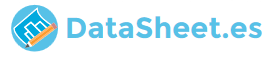
|
|
PDF DEH-X8550BT Data sheet ( Hoja de datos )
| Número de pieza | DEH-X8550BT | |
| Descripción | CD RDS RECEIVER Manual | |
| Fabricantes | Pioneer | |
| Logotipo |  |
|
Hay una vista previa y un enlace de descarga de DEH-X8550BT (archivo pdf) en la parte inferior de esta página. Total 30 Páginas | ||
|
No Preview Available !
CD RDS RECEIVER
REPRODUCTOR DE CD CON RECEPTOR RDS
CD PLAYER COM RDS
CD RDS 接收機
RDS ﻮﻳﺩﺍﺭ ﻊﻣ CD ﺕﺎﻧﺍﻮﻄﺳﺍ ﻞﻐﺸﻣ
CD RDS ﻩﺪﻧﺮﯿﮔ ﻩﺎﮕﺘﺳﺩ
DEH-X8550BT
DEH-X7550SD
Owner’s Manual
Manual de instrucciones
Manual do Proprietário
用戶手冊
ﻚﻟﺎﻤﻟﺍ ﻞﻴﻟﺩ
ﺮﺑﺭﺎﮐ ﯼﺎﻤﻨﻫﺍﺭ ﻪﭼﺮﺘﻓﺩ
1 page 
Using this unit
Using this unit
Section
02
Use and care of the remote
control
Using the remote control
1 Point the remote control in the direction of the
front panel to operate.
When using for the first time, pull out the film
protruding from the tray.
Replacing the battery
1 Slide the tray out on the back of the remote
control.
2 Insert the battery with the plus (+) and minus
(–) poles aligned properly.
! When disposing of used batteries, comply
with governmental regulations or environ-
mental public institutions’ rules that apply in
your country/area.
Important
! Do not store the remote control in high tem-
peratures or direct sunlight.
! The remote control may not function properly
in direct sunlight.
! Do not let the remote control fall onto the
floor, where it may become jammed under
the brake or accelerator pedal.
Frequently used menu
operations
WARNING
! Keep the battery out of the reach of children.
Should the battery be swallowed, consult a
doctor immediately.
! Batteries (battery pack or batteries installed)
must not be exposed to excessive heat such
as sunshine, fire or the like.
CAUTION
! Use one CR2025 (3 V) lithium battery.
! Remove the battery if the remote control is
not used for a month or longer.
! There is a danger of explosion if the battery is
incorrectly replaced. Replace only with the
same or equivalent type.
! Do not handle the battery with metallic tools.
! Do not store the battery with metallic ob-
jects.
! If the battery leaks, wipe the remote control
completely clean and install a new battery.
Returning to the previous display
Returning to the previous list/category (the folder/
category one level higher)
1 Press /DISP.
Returning to the ordinary display
1 Press BAND/ .
Returning to the ordinary display from the list/cat-
egory
1 Press BAND/ .
Selecting a function or list
1 Turn M.C. or LEVER.
! In this manual, “Turn M.C.” is used to describe
the operation used to select a function or list.
Tuner
Basic operations
1 234 5 6 7
89
a
1 234 5 6
RDS
7
8b
Non-RDS or AM
1 Band indicator
2 News indicator
3 Traffic Announce indicator
4 5 (stereo) indicator
5 Preset number indicator
6 LOC indicator
Appears when local seek tuning is on.
7 Signal level indicator
8 TEXT indicator
Shows when the radio text is received.
9 PTY label indicator
a Program service name
b Frequency indicator
Selecting a band
1 Press BAND/ until the desired band (FM-1,
FM-2,FM-3 for FM or AM) is displayed.
Manual tuning (step by step)
1 Turn LEVER.
! Select Manual (manual tuning) under Tuning
Mode to use this function. For details about
the settings, refer to Tuning Mode (LEVER tun-
ing setting) on page 7.
Switching preset stations
1 Turn LEVER.
! Select Preset (preset channel) under Tuning
Mode to use this function. For details about
the settings, refer to Tuning Mode (LEVER tun-
ing setting) on page 7.
Seeking
1 Turn and hold down LEVER.
! While turning and holding down LEVER,
you can skip stations. Seek tuning starts
as soon as you release LEVER.
Using PI Seek
If the tuner cannot find a suitable station, or the
reception status deteriorates, the unit automati-
cally searches for a different station with the
same programming. During the search, PI SEEK
is displayed and the sound is muted.
Using Auto PI Seek for preset
stations
When preset stations cannot be recalled, the
unit can be set to perform PI Seek during preset
recall.
! The default setting for Auto PI Seek is off.
Refer to Auto PI (auto PI seek) on page 16.
En 5
5 Page 
Using this unit
Using this unit
Section
02
1 Press M.C. to start searching.
! To cancel, press M.C. while searching.
! If this unit fails to find any available cellular
phones, Not found is displayed.
2 Turn M.C. to select a device from the device
list.
! Press and hold M.C. to swap between the
Bluetooth device address and the device
name.
3 Press M.C. to connect the selected device.
! To complete the connection, check the de-
vice name (Pioneer BT Unit). Enter the
PIN code on your device if necessary.
! PIN code is set to 0000 as the default. You
can change this code.
! 6-digit number appears on the display of
this unit. Once the connection is estab-
lished, this number disappears.
! If you are unable to complete the connec-
tion using this unit, use the device to con-
nect to the unit.
! If three devices are already paired, Device
Full is displayed and it is not possible to
perform this operation. In this case, delete
a paired device first.
Auto connect (connecting to a Bluetooth device
automatically)
1 Press M.C. to turn automatic connection on or
off.
Visibility (setting the visibility of this unit)
Bluetooth visibility can be turned on so that other
devices can discover the unit.
1 Press M.C. to turn the visibility of this unit on
or off.
Pin code input (PIN code input)
You must enter a PIN code on your device to con-
firm the Bluetooth connection. The default code is
0000, but you can change it with this function.
1 Press M.C. to display the setting mode.
2 Turn M.C. to select a number.
3 Press M.C. to move the cursor to the next posi-
tion.
4 After inputting PIN code, press and hold M.C.
! After inputting, pressing M.C. returns you
to the PIN code input display, and you can
change the PIN code.
Device INFO (Bluetooth device address display)
1 Press M.C. to display the setting mode.
2 Press M.C. to select the desired setting.
Device name—Bluetooth device address
Phone menu operation
Important
Be sure to park your vehicle in a safe place and
apply the parking brake when performing this
operation.
1 Press to display the phone menu.
2 Turn M.C. to select the function.
Once selected, the following functions can be
adjusted.
Missed calls (missed call history)
Dialed calls (dialed call history)
Received calls (received call history)
1 Press M.C. to display the phone number list.
2 Turn M.C. to select a name or phone number.
3 Press M.C. to make a call.
! To display details about the contact you se-
lected, press and hold M.C.
PhoneBook (phone book)
! The contacts on your phone will normally be
transferred automatically when the phone is
connected. If it is not, use your phone menu to
transfer the contacts. The visibility of this unit
should be on when you use the phone menu.
Refer to Visibility (setting the visibility of this
unit) on this page.
1 Press M.C. to display ABC Search (alphabeti-
cal list).
2 Turn M.C. to select the first letter of the name
you are looking for.
3 Press M.C. to display a registered name list.
4 Turn M.C. to select the name you are looking
for.
5 Press M.C. to display the phone number list.
6 Turn M.C. to select a phone number you want
to call.
7 Press M.C. to make a call.
Phone Function (phone function)
You can set Auto answer, Ring tone and PH.B.
Name view from this menu. For details, refer to
Function and operation on this page.
Function and operation
1 Display Phone Function.
Refer to Phone Function (phone function) on
this page.
2 Press M.C. to display the function menu.
3 Turn M.C. to select the function.
Once selected, the following functions can be
adjusted.
Auto answer (automatic answering)
1 Press M.C. to turn automatic answering on or
off.
Ring tone (ring tone select)
1 Press M.C. to turn the ring tone on or off.
PH.B.Name view (phone book name view)
1 Press M.C. to invert the order of names in the
phone book.
Bluetooth Audio
Important
! Depending on the Bluetooth audio player
connected to this unit, the available opera-
tions will be limited to the following two lev-
els:
— A2DP profile (Advanced Audio Distribution
Profile): You can only playback songs on your
audio player.
You cannot use the A2DP connection when
iPod is selected as a source.
— AVRCP profile (Audio/Video Remote Control
Profile): You can perform playback, pause
playback, select songs, etc.
! Functions will vary depending on the
Bluetooth audio player you are using. When
using your player with this unit, refer to the
instruction manual that came with your
Bluetooth audio player as well as this man-
ual.
! As the signal from your cellular phone may
cause noise, avoid using it when you are lis-
tening to songs on your Bluetooth audio
player.
! The sound of the Bluetooth audio player will
be muted when the phone is in use.
! When the Bluetooth audio player is in use,
you cannot connect to a Bluetooth telephone
automatically.
! Playback continues even if you switch from
your Bluetooth audio player to another
source while listening to a song.
En 11
11 Page | ||
| Páginas | Total 30 Páginas | |
| PDF Descargar | [ Datasheet DEH-X8550BT.PDF ] | |
Hoja de datos destacado
| Número de pieza | Descripción | Fabricantes |
| DEH-X8550BT | CD RDS RECEIVER Manual | Pioneer |
| Número de pieza | Descripción | Fabricantes |
| SLA6805M | High Voltage 3 phase Motor Driver IC. |
Sanken |
| SDC1742 | 12- and 14-Bit Hybrid Synchro / Resolver-to-Digital Converters. |
Analog Devices |
|
DataSheet.es es una pagina web que funciona como un repositorio de manuales o hoja de datos de muchos de los productos más populares, |
| DataSheet.es | 2020 | Privacy Policy | Contacto | Buscar |
