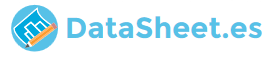
|
|
PDF CS21Z50 Data sheet ( Hoja de datos )
| Número de pieza | CS21Z50 | |
| Descripción | COLOUR TELEVISION | |
| Fabricantes | Samsung | |
| Logotipo | 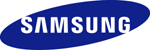 |
|
Hay una vista previa y un enlace de descarga de CS21Z50 (archivo pdf) en la parte inferior de esta página. Total 8 Páginas | ||
|
No Preview Available !
COLOUR TELEVISION
CS21Z30/21Z40/21Z45/21Z50/
21Z57/21Z58/21K40/21M40/
21E22/21A530/21A730
Owner’s Instructions
Before operating, please read this manual thoroughly,
and retain it for future reference.
Register your product at www.samsung.com/global/register.
Record your Model and Serial number.
▪ Model __________ ▪ Serial No. __________
Control Panel (depending on the model)
www.DataSheet4U.net
➢ The product colour and shape may vary depending on the
model.
Front (or Side) Panel
1 On-screen menu display
2 Volume adjustment
3 Channel selection
4 Remote control sensor
5 Standby indicator
6 Power on/off
You can use the 3 buttons to switch the TV on when it is
in standby mode depending on the model.
The 2 and 3 buttons also have the same function as the
◄/►/▲/▼ buttons on the remote control.
If the remote control no longer works or you have
misplaced it, you can use the controls on the panel of the
television.
Connection Panel (depending on the model)
➢ The product colour and shape may vary depending on the model.
Rear Panel
or
cable television
network
or
cable television
network
or
cable television
network
or
cable television
network
☛ Whenever you connect an audio or video system to your
☛ television, ensure that all elements are switched off.
Please be sure to match the colour coded input terminals and
cable jacks.
continued...
English - 1
Connecting to an Aerial or Cable Television Network
Connect the aerial or network input cable to the 1 (75 Ω coaxial
socket). To view television channels correctly, a signal must be
received by the set from one of the sources: an outdoor aerial,
cable television network, or satellite network. If you are using
an indoor aerial, you may need to adjust it when tuning your
television until you obtain a picture that is both sharp and clear.
Connecting to the RCA Output
The RCA2 connectors are used for equipment, such as a
recording VCR or audio system.
Connecting to the RCA Input
The RCA3 connectors are used for equipment, such as a VCR,
DVD, decoder, satellite receiver, video game device, or video
disc player. (When using the mono equipment, connect to the
AUDIO-L input connector.) The RCA4 connectors are used for
equipment such as a DVD with component output (480i/576i).
Front (or Side) Panel
1
1
2
2
3
1 1 Audio input
2 Video input
2 3 Headphone jack
3
Connecting to the RCA Input
The 1 (AUDIO-L/R or AUDIO) and 2 (VIDEO) connectors
are used for equipment, such as a camcorder, video disc
player, or video game device.
Connecting Headphones
The 3 (headphone) jack is used for watching a television
programme without disturbing the other people in the room.
Prolonged use of headphones at a high volume may damage
your hearing.
➢ When both the front (or side) AV and rear connectors are
connected to external equipment, the front (or side) AV
receives priority.
AA68-03905A-06
1 page 
Setup - Child Lock
This feature allows you to prevent TV
Child Lock
unauthorized users, such as
children, from watching unsuitable
Child Lock
Programme
Lock
: On
:P1
:?
►
programmes by muting out video
and audio. Child Lock cannot
be released using front (or side)
panel buttons. Only remote
Move
Enter
Return
control can release the Child Lock
setting, so keep the remote control away from children.
Child Lock : On/Off
If you want to unlock a channel, set to Off.
Programme : Channel number to be locked.
Lock : When press the ENTER button, the Locked is
displayed.
➢ If any channel is locked, you can not access to the
Channel and Child Lock menu by using the control
buttons on the TV panel (the Not available is displayed
in the Child Lock menu). You can accessby using the
remote control only.
www.DataSheet4U.net
Setup - Language / Blue Screen
Language
It is variable depending on
the model. When you start
using the television for the
first time, you must select the
language which will be used
for displaying menus and
indications.
TV Setup
Plug & Play
Language : English
Time
Child Lock
Blue Screen : Off
►
►
►
►
►
Move
Enter
Exit
Blue Screen
If no signal is being received or the signal is very weak,
a blue screen automatically replaces the noisy picture
background. If you wish to continue viewing the poor
picture, you must set the Blue Screen to Off.
Picture - Mode
Mode : Dynamic / Standard TV
Mode
/ Movie / Custom
You can select the type
of picture which best
Mode
: Dynamic
Contrast : 100
Brightness :
50
Sharpness :
75
Colour
: 50
►
corresponds to your viewing
➢requirements.
You can select these
Tint
: G 50 R 50
Colour Tone : Cool1
►
Reset
►
Move
Adjust
Return
options simply by
pressing the P.MODE button on the remote control.
Contrast / Brightness / Sharpness / Colour /
Tint (NTSC only)
The television has several settings which allow you to
control the picture quality.
Colour Tone : Cool2 / Cool1 / Normal / Warm1 / Warm2
Reset
You can return to the factory defaults.
The reset function is set for each mode
(Dynamic, Standard, Movie, or Custom).
Picture - Digital NR / DNIe Jr
(depending on the model)
Digital NR
TV Picture
If the signal received by the
television is weak, you can
activate this feature to reduce
Mode
: Dynamic
Digital NR
: Off
DNIe Jr
: Off
►
►
►
any static and ghosting that
may appear on the screen.
DNIe Jr
Move
Enter
Exit
This feature bring you more detailed image with detail
enhancement, contrast enhancement and white
enhancement. New image compensation algorithm gives
brighter, clearer, much detailed image to you.
DNIe Jr technology will fit every signals into your eyes.
Sound - (depending on the model)
Mode / Adjust / Auto Volume / Turbo Sound
Mode : Standard / Music / TV
Sound
Movie / Speech / Custom
You can select the type of
special sound effect to be
Mode
: Standard
Adjust
Auto Volume : Off
Turbo Sound : Off
►
►
►
►
used when watching a given
➢broadcast.
You can select these
Move
Enter
Exit
options simply by
pressing the S.MODE button on the remote control.
Adjust : Bass / Treble / Balance
The television has several settings which allow you to
➢control the sound quality.
If you make any changes to these settings, the sound
mode is automatically switched to Custom.
Auto Volume
Each broadcasting station has its own signal conditions,
and so it is not easy to adjust the volume every time the
channel is changed. This feature lets you automatically
adjust the volume of the desired channel by lowering the
sound output when the modulation signal is high or by
raising the sound output when the modulation signal is
low.
Turbo Sound
This feature suitably emphasizes both higher and lower
bands of sound (and includes other effects). You can enjoy
more magnificent and dynamic sound when watching
➢music, movie, or other channels.
You can change the options simply by pressing the
TURBO button on the remote control.
English - 5
5 Page | ||
| Páginas | Total 8 Páginas | |
| PDF Descargar | [ Datasheet CS21Z50.PDF ] | |
Hoja de datos destacado
| Número de pieza | Descripción | Fabricantes |
| CS21Z50 | COLOUR TELEVISION | Samsung |
| CS21Z57 | COLOUR TELEVISION | Samsung |
| Número de pieza | Descripción | Fabricantes |
| SLA6805M | High Voltage 3 phase Motor Driver IC. |
Sanken |
| SDC1742 | 12- and 14-Bit Hybrid Synchro / Resolver-to-Digital Converters. |
Analog Devices |
|
DataSheet.es es una pagina web que funciona como un repositorio de manuales o hoja de datos de muchos de los productos más populares, |
| DataSheet.es | 2020 | Privacy Policy | Contacto | Buscar |
