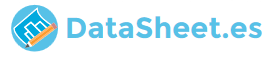
|
|
PDF DVD-E360 Data sheet ( Hoja de datos )
| Número de pieza | DVD-E360 | |
| Descripción | DVD Player User Manual | |
| Fabricantes | Samsung | |
| Logotipo | 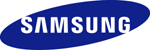 |
|
Hay una vista previa y un enlace de descarga de DVD-E360 (archivo pdf) en la parte inferior de esta página. Total 16 Páginas | ||
|
No Preview Available !
DVD Player
User Manual
DVD-E360
imagine the possibilities
Thank you for purchasing this Samsung product.
To receive more complete service, please register your product at
www.samsung.com/global/register
ENGLISH
Free Datasheet http://www.Datasheet4U.com
1 page 
Tour of the Remote Control
1 12
2 15
3 14
4 13
5
6 16
7
17
8 18
9
10 19
11 20
1. DVD POWER Button
Turns the power on or off.
2. REPEAT Button
Allows you to repeat play a title, chapter, track,
or disc.
3. DISC MENU Button
Brings up the Disc menu.
4. REPEAT A-B Button
Allows you to repeat a chosen section
(A-B) on a disc.
5. SEARCH Buttons ( / )
Allows you to search forward/backward
through a disc.
6. STOP Button ( )
To stop the disc
7. SKIP Buttons ( / )
Use to skip the title, chapter or track.
8. MENU Button
Brings up the DVD player’s menu.
9. ENTER/π/†,√/® Buttons
This button functions as a toggle switch.
10. AUDIO Button (√)
Use this button to access various audio
functions on a disc. Use this button to select
an available TV source (mode TV).
11. TOOLS Button
Displays the current disc mode. It also
lets you access the Display function.
12. OPEN/CLOSE ( ) Button
To open and close the disc tray.
13. MARKER
Quickly find bookmark sections of a DVD.
14. USB Button
To change device which access to USB device.
15. VIDEO SEL. Button
Changes video output mode.
16. PLAY Button ( )
Begins disc play.
17. SUBTITLE/(π) Button
18. RETURN Button
Returns to a previous menu.
19. TITLE MENU Button (®)
Brings up the Title menu.
20. INFO Button
Displays the current playback information.
Install Batteries in the Remote
Control
1. Open the battery cover on the back of the
remote control.
2. Insert two AAA batteries. Make sure that the
polarities (+ and -) are aligned correctly.
3. Replace the battery cover.
Connections
Choosing a Connection
The following text explains how to make connections commonly used to connect the DVD player with a TV
and other components. A diagram showing these connections is to the right.
Before Connecting the DVD Player
- Always turn off the DVD player, TV, and other components before you connect or disconnect any cables.
- Refer to the user’s manual of the components (such as a TV) you are connecting for more information on
those particular components.
Notes
- The first time you turn on your DVD player, the Language Selection screen appears. See
Selecting a Language on page 6 for details.
A. Connecting to a TV Using the Video Jack (Video)
1. Using Video/Audio cables, connect the VIDEO (yellow)/AUDIO (red and white) OUT jacks on the
rear of the DVD player to the VIDEO (yellow)/AUDIO (red and white) IN jacks of your TV.
2. Turn on your DVD player and TV.
3. Press the input selector button on your TV remote control until the Video signal from the DVD player
appears on the TV screen.
B. Connecting to a TV Using the Component Jacks (Progressive/
Interlace)
- Connecting through the Component jacks lets you view video at the 480p (Progressive Scan) resolution.
- What is "Progressive Scan"?
Progressive scan has twice as many scanning lines per frame as interlaced (480i) output and provides
better and clearer picture quality.
1. Using Component video cables (not included), connect the COMPONENT VIDEO OUT (PR, PB and
Y) jacks on the rear of the DVD player to the COMPONENT IN (PR, PB and Y) jacks of your TV.
2. Using the audio cables, connect the AUDIO (red and white) OUT jacks on the rear of the DVD
player to the AUDIO (red and white) IN jacks of your TV. Turn on the DVD player and TV.
3. Set the Video Output to P-SCAN/I-SCAN in the Display Setup menu. You can also use the VIDEO
SEL. button to change the Video Output mode.
4. Press the input selector button on your TV remote control until the Component signal from the DVD
player appears on the TV screen.
Notes
- Noise may be generated if the audio cable is placed too close to the power cable.
- If you want to connect to an Amplifier, please refer to the Amplifier connection section below.
- The number and position of the jacks on your TV may vary depending on your TV set. Please refer to
the user's manual of your TV.
- If there is one audio input terminal on the TV, connect it to the [AUDIO OUT] [left] (white) jack of the
DVD player.
- If you press the VIDEO SEL. button when the DVD Player is in stop mode or no disc is inserted,
the Video Output mode changes in the following sequence : I-SCAN ➝ P-SCAN (Interlaced ➝
Progressive).
5
Free Datasheet http://www.Datasheet4U.com
5 Page 
Notes
- To cancel copying in progress, press the ENTER button.
- To return to the CDDA screen, press the TOOLS button again.
- While the CD is being ripped, the player will automatically enter Stop mode.
- The ripping process is 2.6 times normal speed.
- The DVD player can only rip Audio CD (CD DA) discs.
- The USB button does not work while you’re in the Ripping menu.
- CD ripping function may not supported for some MP3 players device.
Picture CD Playback
1. Select the desired folder.
2. Press the π/† buttons to select a Picture file in the clips menu, and then press the ENTER button.
Notes
- Press the STOP or RETURN button to return to the clips menu.
- When playing a Kodak Picture CD, the unit displays the Photo directly, not the Clips menu.
Rotation
- Press the TOOLS button to select Rotate, and then press ENTER button.
- Each time the √/® buttons are pressed, the picture rotates 90 degrees clockwise.
- Each time the π button is pressed, the picture will turn upside down to show a mirror image.
- Each time the † button is pressed, the picture will reverse to the right side to show a mirror image.
Zoom
- Press the TOOLS button to select Zoom, and then press ENTER button.
- Each time you press the ENTER button, the picture is enlarged. Zoom mode : X1-X2-X3-X4-X1.
- Press the √/®/π/† buttons to move the enlarged picture so you can view different portions.
Slide Show
- If you press PLAY when viewing a JPEG file, the DVD player goes to full screen mode and the slide
show automatically starts.
Notes
- Depending on the file size, the amount of time each picture takes to load may be different.
- If you don’t press any button, the slide show starts automatically in about 8 seconds.
CD-R JPEG Disc
- Only files with the “.jpg” and “.JPG” extensions can be played.
- If the disc has not been closed during the recording phase,(ie has not been finalised) it will take
longer to start playing and not all of the recorded files may be played.
- Only CD-R discs with JPEG files in ISO 9660 or Joliet format can be played.
- The name of the JPEG file may not be longer than 8 characters and should contain no blank
spaces or special characters (. / = +).
- Only a consecutively written multi-se ssion disc can be played. If there is a blank segment in the
multi-session disc, the disc can be played only up to the blank segment.
- A maximum of 500 images can be stored on a single CD.
- Kodak Picture CDs are recommended.
- When playing a Kodak Picture CD, only the JPEG files in the pictures folder can be played.
- Kodak Picture CD: The JPEG files in the pictures folder can be played automatically.
- Konica Picture CD: If you want to see the Picture, select the JPEG files in the clips menu.
- Fuji Picture CD: To see pictures, select the JPEG files in the clips menu.
- QSS Picture CD: The unit may not play a QSS Picture CD.
- If the number of files in one Disc is over 500, only 500 JPEG files can be played.
- If the number of folders in one Disc is over 500, only JPEG files in 500 folders can be played.
Navigating the setup menu
Using the Setup Menu
The Setup menu lets you customize your DVD player by allowing you to select various language prefer-
ences, set up the parental level, and even adjust the player to the type of television screen you have.
1. With the unit in Stop mode, press the MENU button on the remote control. Press the √/® buttons
to select SETTINGS, and then press the ENTER button.
2. Press the π/† buttons to select a Setup Menu, and then press the ® or ENTER button to bring up
the sub-menu.
3. Press the π/† buttons to select a sub-menu option, and then press the ® or ENTER button.
4. To make the Setup screen disappear after setting up, press the RETURN button.
Setup Menu Options
• Display Setup: Setup the Display Options. Use to select the screen aspect ratio you want and se-
veral display options.
• Audio Setup: Setup the Audio Options.
• Language Setup: Setup the Language.
• Security Setup: Setup the Parental Level. Allows users to set the level necessary to prevent chil-
dren from viewing unsuitable movies such as those with violence, adult subject matter, etc.
• General Setup: Setup the General Options.
• Support Setup: Setup the Support Options.
Note
Depending on the disc, some Setup menu selections may not work.
Setting Up the Display Options
Display Setup options let you to set various video functions of the player.
1. With the unit in Stop mode, press the MENU button. Press the √/® buttons to select SETTINGS,
and then press the ENTER button.
2. Press the π/† buttons to select DISPLAY, and then press the ® or ENTER button.
3. Press the π/† buttons to select the desired item, and then press the ® or ENTER button.
• Consult your TV User’s Manual to find out if your TV supports Progressive Scan. If Progressive
Scan is supported, follow the instruction in the TV User’s Manual regarding Progressive Scan
settings in the TV’s menu system.
• If Video Output is set incorrectly, the TV screen may be blank.
Each option in the Display Setup Menu is described starting below.
TV Aspect
Depending on a type of television you have, you may want to adjust the screen setting (aspect ratio).
- 4:3 Pan & Scan : Select this for conventional size TVs when you want to see the central
portion of the 16:9 screen. (Extreme left and right side of movie picture will be cut off.)
11
Free Datasheet http://www.Datasheet4U.com
11 Page | ||
| Páginas | Total 16 Páginas | |
| PDF Descargar | [ Datasheet DVD-E360.PDF ] | |
Hoja de datos destacado
| Número de pieza | Descripción | Fabricantes |
| DVD-E360 | DVD Player User Manual | Samsung |
| DVD-E360K | DVD Player User Manual | Samsung |
| DVD-E365 | DVD Player User Manual | Samsung |
| Número de pieza | Descripción | Fabricantes |
| SLA6805M | High Voltage 3 phase Motor Driver IC. |
Sanken |
| SDC1742 | 12- and 14-Bit Hybrid Synchro / Resolver-to-Digital Converters. |
Analog Devices |
|
DataSheet.es es una pagina web que funciona como un repositorio de manuales o hoja de datos de muchos de los productos más populares, |
| DataSheet.es | 2020 | Privacy Policy | Contacto | Buscar |
