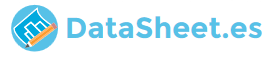
|
|
PDF DVD-E350 Data sheet ( Hoja de datos )
| Número de pieza | DVD-E350 | |
| Descripción | DVD Player User Manual | |
| Fabricantes | Samsung | |
| Logotipo | 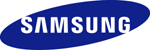 |
|
Hay una vista previa y un enlace de descarga de DVD-E350 (archivo pdf) en la parte inferior de esta página. Total 64 Páginas | ||
|
No Preview Available !
DVD Player
User Manual
DVD-E360K
DVD-E360
DVD-E350
imagine the possibilities
Thank you for purchasing this Samsung product.
To receive more complete service, please register your product at
www.samsung.com/register
ENGLISH
Free Datasheet http://www.Datasheet4U.com
1 page 
Coaxial kabel B
WHITE
RED
YELLOW
Video kabel A
Audio kabel
RED WHITE YELLOW
RED WHITE
Audio kabel
WHITE
RED
C Scart kabel
Basic functions
Playing a Disc
Before Play
- Turn on your TV and set it to the correct Video Input by pressing TV/VIDEO button on the TV
remote control.
- If you connected an external Audio System, turn on your Audio System and set it to the correct
Audio Input.
After plugging in the player, the first time you press the DVD POWER button, this screen comes up: If
you want to select a language, press the π/† button, and then press the ENTER button. (This screen
will only appear when you plug in the player for the first time.)If the language for the startup screen is
not set, the set-tings may change whenever you turn the power on or off. Therefore, make sure that you
select the language you want to use.Once you select a menu language, you can change it by pressing
the ®|| button on the front panel of the unit for more than 5 seconds with no disc in the unit. Then the
SELECT MENU LANGUAGE window appears again where you can reset your preferred language.
Using the Search and Skip Functions
During play, you can search quickly through a chapter or track, and use the skip function to jump to the
next selection.
Searching through a Chapter or Track
During play, press the SEARCH (k or K) button on the remote control for more than 1 second.
DVD
CD
2X, 4X, 8X, 16X, 32X
2X, 4X, 8X, 16X, 32X
Note
- The speed marked in this function may be different from the
actual playback speed.
- No sound is hearing during search mode (Except CD).
Skipping Tracks
During play, press the SKIP (|k or K|) button.
- When playing a DVD, if you press the SKIP (K|) button, it moves to the next chapter. If you press the
SKIP (|k) button while play time <5s,it moves to previous chapter, but if you press SKIP (|k), while
play time >5s it moves to the beginning of the current chapter.
- When playing a CD, if you press the SKIP (K|) button while play time <5s,it moves to previous track,
but if you press SKIP (|k) while play time >5s it moves to the beginning of the current track.
Using the Display Function
When Playing a DVD/MPEG4
1. During play, press the TOOLS button on the remote control.
2. Press the π/† buttons to select the desired item.
3. Press the √/® buttons to make the desired setup.
4. To make the screen disappear, press the TOOLS button again.
The Tool Button Display functions are listed in the table below.
To access the desired title when there is more than one in the disc. For example, if there is more than one
movie on a DVD, each movie will be identified.
Most DVD discs are recorded in chapters (similar to tracks on an audio CD). Select this function to find
and play a specific chapter.
Allows playback of the film from a desired time. You must enter the starting time as a reference. The time
search function does not operate on some discs.
Lets you select the soundtrack language for a film. A DVD disc can have up to eight different soundtracks.
Lets you select the subtitle language or, if you prefer, turn off subtitles. A DVD disc can have up to 32 different
sets of subtitles, each in a different language.
EZ Lets you choose the EZ-View type
Select to activate the Zoom function.
Some DVDs have scenes that have been recorded at multiple angles. Use the Angle function to view a
scene at one of those angles.
5
Free Datasheet http://www.Datasheet4U.com
5 Page 
2. Press the π/† buttons to select DIsplay, then press the ® or ENTER button.
3. Press the π/† buttons to select the desired item, then press the ® or ENTER button.
Note
• If Video Output is set incorrectly, the screen may be blocked.
• When the resolution is changed during playback, it may take a few seconds for a normal
image to appear.
Setting Up the Audio Options
Audio Options allows you to setup the audio device and sound status settings depending on the
audio system in use.
1. With the unit in Stop mode, press the MENU button. Press the √/® buttons to select
SETTINGS, then press the ENTER button.
2. Press the π/† buttons to select AUDIO, then press the ® or ENTER button.
3. Press the π/† buttons to select the desired item, then press the ® or ENTER button.
Note :
- When play a disc that has MPEG Audio and you have Bitstream selected in the Audio Options
menu, the Digital Audio jack may not output audio
- There is no analogue audio output when you play a sound disc.
- Even when PCM Down sampling is Off
• Some discs will only output down sampled audio through the digital outputs.
Manufactured under licence from Dolby Laboratories. “Dolby” and the double-D symbol are trade-
marks of Dolby Laboratories.
Setting Up the System Options
1. With the unit in Stop mode, press the MENU button. Press the √/® buttons to select
SETTINGS, then press the ENTER button.
2. Press the π/† buttons to select SYSTEM, then press the ® or ENTER button.
3. Press the π/† buttons to select the desired item, then press the ® or ENTER button.
Setting Up the Language Features
If you set the player menu, disc menu, audio and subtitle language in advance, they will come up
automatically every time you watch a movie.
1. With the unit in Stop mode, press the MENU button. Press the √/® buttons to select
SETTINGS, then press the ENTER button.
2. Press the π/† buttons to select LANGUAGE, then press the ® or ENTER button.
3. Press the π/† buttons to select the desired language, then press the ® or ENTER button.
Note
- The language is selected and the screen returns to Language Setup menu.
- To make the setup menu disappear, press the MENU button.
- If the selected language is not recorded on the disc, the original pre-recorded language is selected.
- Select “Original” if you want the defaultsoundtrack language to be the original language the disc
is recorded in.
- Select “Automatic” if you want the subtitle language to be the same as the language selected as
the audio language.
- Some discs may not contain the language you select as your initial language; in that case the
disc will use its original language setting.
Setting Up the Security Options
The Parental Control function works in conjunction with DVDs that have been assigned a rating,
which helps you control the types of DVDs that your family watches. There are up to 8 rating levels
on a disc.
Setting Up the Rating Level
1. With the unit in Stop mode, press the MENU button. Press the √/® buttons to select
SETTINGS, and then press the ENTER button.
2. Press the π/† buttons to select SECURITY, and then press the ® or ENTER button.
3. The first time you access security, you must enter the default password: 0000. To enter the
default password, highlight 0 on the screen and press the ENTER button 4 times. To change
the default password.
4. Press the π/† buttons to select PARENTAL, and then press the ® or ENTER button.
5. Press the π/† buttons to select the rating level you want, and then press the ENTER button.
The higher the rating level, the more mature the allowable content.
- If you select the Kid Safe level, discs rated level 2 or higher will not play unless you enter the
password.
Security Levels :
❶ KID SAFE
❷ G (General Audiences) : All Ages Admitted
❸ PG (Parental Guidance suggested) : Some material may not be suitable for young children.
❹ PG 13 (PG-13 Parents strongly cautioned) : Some material may be inapproriate for children
under 13.
❺ PGR (Parental Guidance Recommended) : These are not necessarily unsuitable for children, but
viewer discretion is advised, and parents and guardians are encouraged to supervise younger
viewers.
❻ R (Restricted) : Under 17 requires accompanying adult
❼ NC17 (NC-17) : No one 17 and under admitted.
❽ ADULT
Note:
- If you have forgotten your password, see “Forgot Password” in the Troubleshooting Guide.
Changing the Password
To change the password, follow these steps:
1. On the Settings Menu, Select Security, and then press the ENTER button.
2. Enter the current 4 digit password. If you have never changed the password, enter the default
password: 0000. To enter a number, use the √/®/π/† buttons to highlight a number, and then
press the ENTER button.
3. Select Change Password, and then press the ENTER button.
4. Enter the new 4 digit password. Use the √/®/π/† buttons to select a number, and then press
11
Free Datasheet http://www.Datasheet4U.com
11 Page | ||
| Páginas | Total 64 Páginas | |
| PDF Descargar | [ Datasheet DVD-E350.PDF ] | |
Hoja de datos destacado
| Número de pieza | Descripción | Fabricantes |
| DVD-E350 | DVD Player User Manual | Samsung |
| Número de pieza | Descripción | Fabricantes |
| SLA6805M | High Voltage 3 phase Motor Driver IC. |
Sanken |
| SDC1742 | 12- and 14-Bit Hybrid Synchro / Resolver-to-Digital Converters. |
Analog Devices |
|
DataSheet.es es una pagina web que funciona como un repositorio de manuales o hoja de datos de muchos de los productos más populares, |
| DataSheet.es | 2020 | Privacy Policy | Contacto | Buscar |
