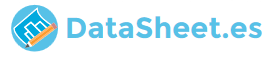
|
|
PDF DVD-E370 Data sheet ( Hoja de datos )
| Número de pieza | DVD-E370 | |
| Descripción | DVD Player User Manual | |
| Fabricantes | Samsung | |
| Logotipo | 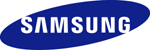 |
|
Hay una vista previa y un enlace de descarga de DVD-E370 (archivo pdf) en la parte inferior de esta página. Total 16 Páginas | ||
|
No Preview Available !
DVD Player
User Manual
DVD-E370
DVD-E365
DVD-E360K
DVD-E360
DVD-E350
imagine the possibilities
Thank you for purchasing this Samsung product.
To receive more complete service, please register your product at
www.samsung.com/register
ENGLISH
Free Datasheet http://www.Datasheet4U.com
1 page 
connect the DIGITAL AUDIO OUT (COAXIAL) terminal on the rear of the DVD player to the
DIGITAL AUDIO IN (COAXIAL) terminal of the Amplifier.
2. Using the video signal cable(s), connect the VIDEO, COMPONENT OUT terminals on the rear of
the DVD player to the VIDEO, COMPONENT IN terminals of your TV
3. Turn on the DVD player, TV, and Amplifier.
4. Press the input select button of the Amplifier to select external input in order to hear sound
from the DVD player. Refer to your Amplifier's user manual to set the Amplifier's audio input.
D. Connection to a 5.1CH Analog Amplifier (ONLY DVD-E365, E370)
1. If using audio cables for 5.1 CH Analog
Amplifier (not included) connect the 5.1CH
ANALOG AUDIO OUT terminals on the rear of
the DVD player to the 5.1CH ANALOG AUDIO
IN terminals of the 5.1CH Analog Amplifier.
2. Using the video signal cable(s), connect
the VIDEO or COMPONENT terminals on
the rear of the DVD player to the VIDEO
or COMPONENT terminals of your TV as
described on pages.
3. Turn on the DVD player, TV, and Amplifier.
4. Press the input select button of the Amplifier
to select external input in order to hear sound
from the DVD player.
D
Front (RH)
Front (LH)
Rear (RH)
Rear (LH)
Center
Subwoofer
DVD-E360K
DVD-E360
DVD-E350
coaxial cable ◄ C
white
blue
2-Channel stereo amplifier or Dolby digital
red bwlahnicteo
audio cable
cable de audio
green
white
red
audio cable
red
yellow
red
video cable◄ A
white
yellow
compocnaebnlet◄ B
red blue green
rojo
DVD-E370
DVD-E365
white
coaxial cable ◄ C
2-Channel stereo amplifier or
Dolby digital
red white
audio cable
blue
green
white
red
audio cable
video cable◄ A
yellow
component
cable
◄
B
red white
yellow
red blue green
Rojo
5
Free Datasheet http://www.Datasheet4U.com
5 Page 
- Konica Picture CD: If you want to see the Picture, select the JPEG files in the clips menu.
- Fuji Picture CD: If you want to see the Picture, select the JPEG files in the clips menu.
- QSS Picture CD: The unit may not play QSS Picture CD.
- If the number of files in 1 Disc is over 500, only 500 JPEG files can be played.
- If the number of folders in 1 Disc is over 500, only JPEG files in 500 folders can be played.
Karaoke functions (Only DVD-E360K)
Karaoke Functions
Operation Sequence
1. Connect the terminals Mixed Audio Out to TV or Amplifier.
2. Connect the microphone plug to Mic (microphone) and set Karaoke score to On. When MIC is
connected and Karaoke score is On, the karaoke functions can be used.
Echo/Microphone Volume/Key Control (Tone control)
1. Play the karaoke disc containing the songs you want.
‑ Press the KARAOKE (†) button, and then press π/† to select ECHO, VOL or KEY.
2. Press the √/® buttons to change the desired item.
Karaoke Scoring (Score)
The scoring will appear as :
1. The microphone is connected and Karaoke score is On.
2. At the end of each chapter/title of karaoke disc.
- If the DVD karaoke have any information on the scoring drive.
- In case of VCD, the device can not differentiate between hard karaoke or movies, then the
scoring will always appear.
3. Karaoke score will appear at the end of time for each chapter/title for about 6s.
Karaoke Sound Recording
1. Insert USB storage media into USB jack and then connected the microphone plug to Mic.
2. To star karaoke recording, choose one of VCD/DVD/SVCD file, then press RECORD button.
3. When recording, user can only press STOP button and PAUSE button to cancel the recording.
4. If user do cancelation, then file result will be saved.
Note
- If you hear feedback(squealing or howling) while using the karaoke feature, move the microphone
away from the speakers or turn down the microphone volume or the speaker volume.
- When playing MP3, WMA and LPCM disc, the karaoke functions will not operate.
- When the MIC is connected, Digital Out does not work.
- The MIC sound outputs only from Analog Audio Out.
- If MIC is connected to the MIC jack on the front panel, 5.1CH audio will be changed in to 2 CH audio
automatically, this condition can’t be change unless the MIC is plugged out.
MY KARAOKE
My Karaoke is the feature that makes non karaoke VCD/DVD can be used like karaoke disc, by
removing lead singer vocal sound.
Using the My Karaoke feature :
1. Connect the microphone.
2. Choose My Karaoke setting in Setting --> Audio --> My Karaoke and then select one of three enable
mode :
- Original Vocal : This setting will keep the original vocal sound.
- Min. Reduction : this setting reduce the main vocals sound sligthly.
- Max. Reduction : This setting will reduce the main vocals sound greatly
3. Insert and play DVD or VCD media, this feature only for VCD.DVD non karaoke type.
Note
1. Feature will disabled when :
- Removing the microphone, or
- Changing “My Karaoke” settings to “Original Vocals” or
- Playing Karaoke audio, or
- Playing non supported file type (ex : *.avi: *.mp3; *.divx; etc)
2. No pop-up notification when feature disabled.
Changing setup menu
Using the Setup Menu
The Setup menu lets you customize your DVD player by allowing you to select various language
preferences, set up a parental level, even adjust the player to the type of television screen you
have.
1. With the unit in Stop mode, press the MENU button on the remote control. Press the √/® but-
tons to select SettingS, then press the ENTER button.
2. Press the π/† buttons to select a Setup Menu, then press the ® or ENTER to bring up the
sub-menu.
3. Press the π/† buttons to select a sub-menu option, then press the ® or ENTER.
4. To make the setup screen disappear after setting up, press the RETURN button.
Setting Up the Display Options
Display options enable you to set various video functions of the player.
1. With the unit in Stop mode, press the MENU button. Press the √/® buttons to select
SettingS, then press the ENTER button.
2. Press the π/† buttons to select DIsplay, then press the ® or ENTER button.
3. Press the π/† buttons to select the desired item, then press the ® or ENTER button.
Note
• Consult your TV User’s Manual to find out if your TV supports Progressive Scan. If
Progressive Scan is supported, follow the TV User’s Manual regarding Progressive Scan set-
tings in the TV’s menu system.
• If Video Output is set incorrectly, the screen may be blocked.
• When the resolution is changed during playback, it may take a few seconds for a normal
image to appear.
11
Free Datasheet http://www.Datasheet4U.com
11 Page | ||
| Páginas | Total 16 Páginas | |
| PDF Descargar | [ Datasheet DVD-E370.PDF ] | |
Hoja de datos destacado
| Número de pieza | Descripción | Fabricantes |
| DVD-E370 | DVD Player User Manual | Samsung |
| Número de pieza | Descripción | Fabricantes |
| SLA6805M | High Voltage 3 phase Motor Driver IC. |
Sanken |
| SDC1742 | 12- and 14-Bit Hybrid Synchro / Resolver-to-Digital Converters. |
Analog Devices |
|
DataSheet.es es una pagina web que funciona como un repositorio de manuales o hoja de datos de muchos de los productos más populares, |
| DataSheet.es | 2020 | Privacy Policy | Contacto | Buscar |
